Disk.SchedNumReqOutstanding (DSNRO) – Determines the maximum number of active storage commands (I/Os) allowed at any given time at the VMkernel. The default value is 32 and the maximum value is 256. For XtremIO storage with VMware vSphere it is recommended to set the DSNRO parameter to the maximum value of 256.
When using vSphere 5.5 the Disk.SchedNumReqOutstanding parameter needs to be set at the individual Host LUN level (Per Device Setting). Prior to vSphere 5.5 the DSNRO value was globally set for all volumes presented to the ESX host (Per Host Setting). vSphere 5.5 has made the DSNRO parameter change more granular for a good reason; rather than setting the parameter at the Host level which would affect all connected storage (regardless of array specific guidelines) you can now set the value on a per LUN basis.
Note: For this Per LUN/Device configuration (Disk.SchedNumReqOutstanding) change to be effective then it is important to align the maximum queue depth of the FC HBA with the LUN queue depth. In other words the lowest queue depth value will be the effective queue depth if there is a difference between both.
I will provide two examples of how to use PowerCLI in order to set the DSNRO parameter to the maximum value of 256 (the recommended XtremIO value). The first example changes the parameter for a single Device on a specific ESX Host. The second example details setting the DSNRO parameter for all XtremIO specific Devices presented to all ESX Hosts connected to vCenter.
Example 1: Setting the DSNRO Parameter for a Single Device on a specific ESX Host:
1. Connect to vCenter:
Connect-VIServer -Server ‘vCenter_IP’ -User ‘administrator@vsphere.local’ -Password ‘Password’
2. Retrieve Cluster name and Host name:
Get-Cluster
Get-Cluster ‘Cluster_Name’ | Get-VMHost | Select Name
3. Using your ESX Hostname you can list the presented devices in order to gather the naa.* value associated with the XtremIO LUN:
$esxcli=get-esxcli -VMHost ‘ESX_Host_Name’
$esxcli.storage.core.device.list()
4. Set the DSNRO parameter to the max value of 256 for the XtremIO device ‘naa.514f0c58b3600023’:
$esxcli.storage.core.device.set($null, “naa.514f0c58b3600023”, $null, $null, $null, $null, $null, 256, $null)
5. List the details of the Device after the parameter change is made:
$esxcli.storage.core.device.list(“naa.514f0c58b3600023”)
Example 2: Setting the DSNRO parameter for all XtremIO Devices presented to all ESX Hosts:
The following script changes the DSNRO parameter for all XtremIO devices on all hosts connected to vCenter Server. Thanks @CliffCahill for providing this very useful script.
1. Connect to vCenter:
Connect-VIServer -Server ‘vCenter_IP’ -User ‘administrator@vsphere.local’ -Password ‘Password’
2. Return the XtremIO Model Name as per vSphere:
$esxcli=get-esxcli -VMHost ‘ESX_Host_Name’
$esxcli.storage.core.device.list() | Select Model
3. Change the DSNRO parameter for all XtremIO devices presented to all ESX Hosts:
Script for vSphere 5.5:
$EsxHosts = get-vmhost
foreach ($esx in $EsxHosts)
{
$esxcli = Get-EsxCli -VMHost $esx
$devices = $esxcli.storage.core.device.list()
foreach ($device in $devices)
{
if ($device.Model -like "XtremApp")
{
$esxcli.storage.core.device.set($null, $device.Device, $null, $null, $null, $null, $null, 256, $null)
}
}
}
Script for vSphere 6.0:
$EsxHosts = get-vmhost
foreach ($esx in $EsxHosts)
{
$esxcli = Get-EsxCli -VMHost $esx
$devices = $esxcli.storage.core.device.list()
foreach ($device in $devices)
{
if ($device.Model -like “XtremApp”)
{
$esxcli.storage.core.device.set($false, $null, $device.Device, $null, $null, $null, $null, $null, $null, $null, $null, ‘256’,$null,$null)
$esxcli.storage.core.device.list()
}
}
}
4. List all XtremIO devices and outputs results to ‘xio.txt’ in order to confirm the changes were made successfully:
$EsxHosts = get-vmhost
foreach ($esx in $EsxHosts)
{
$esxcli = Get-EsxCli -VMHost $esx
$esxcli.system.hostname.get() | ft Hostname | Out-file -Append -Noclobber "c:\XtremIO\xio.txt"
$esxcli.storage.core.device.list() | Where-Object {$_.Model -like "XtremApp"} | ft Vendor,Device,Size, NoofoutstandingIOswithcompetingworlds | Out-file -Append -Noclobber "c:\XtremIO\xio.txt"
}




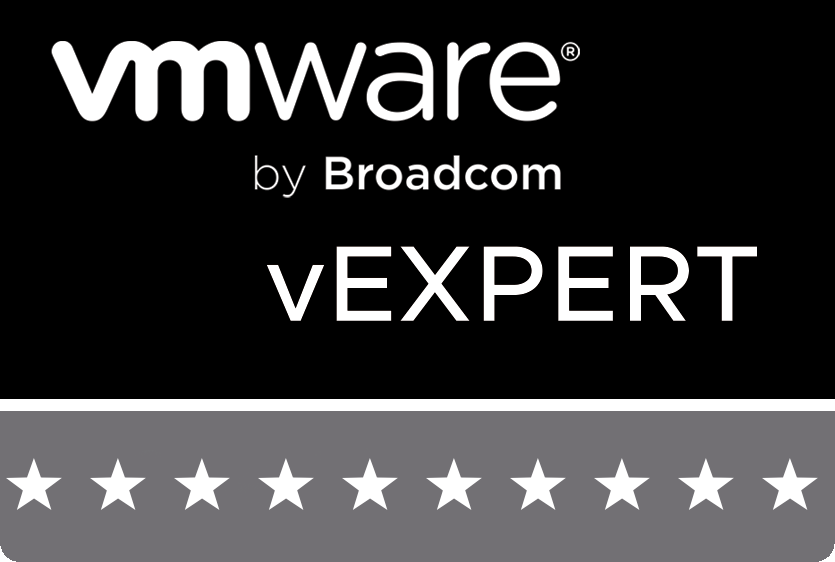
what if the xtremIO volume is behind VPLEX in a metro config? XtremIO storage at both sites.
Hi Dave – Rather than using ” | more” command try the FT function . Make it more readable and nicely formatted
$EsxHosts = get-vmhost
foreach ($esx in $EsxHosts)
{
$esxcli = Get-EsxCli -VMHost $esx
$devices = $esxcli.storage.core.device.list()
foreach ($device in $devices)
{
if ($device.Model -like “XtremApp”)
{
$esxcli.storage.core.device.list() | ft Vendor,Device,Size, NoofoutstandingIOswithcompetingworlds
}
}
}
Thanks Cliff
Updated script.
Greatly appreciated as always!
You can optionally use the Virtual Storage Integrator plugin (see http://www.emc.com/cloud-virtualization/virtual-storage-integrator.htm). It is a free plugin for your vCenter which checks for the best practice settings, multipathing details, IO size for VAAI, etc.
Dave – Updates are required for vSphere 6.0
$EsxHostsa = get-vmhost
foreach ($esxa in $EsxHostsa)
{
$esxcli = Get-EsxCli -VMHost $esxa
$devices = $esxcli.storage.core.device.list()
foreach ($device in $devices)
{
if ($device.Model -like “XtremApp”)
{
$esxcli.storage.core.device.set($false, $null, $device.Device, $null, $null, $null, $null, $null, $null, $null, $null, ‘256’,$null,$null)
$esxcli.storage.core.device.list()
}
}
}
This should give us the results for the same
foreach ($VMHost in (get-vmhost | sort))
{
$VMHost.Name
(Get-EsxCli -VMHost $VMHost).storage.core.device.list() | where vendor -eq “XtremIO” | select Vendor, Device, NoofoutstandingIOswithcompetingworlds | ft
}